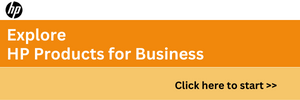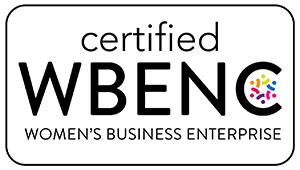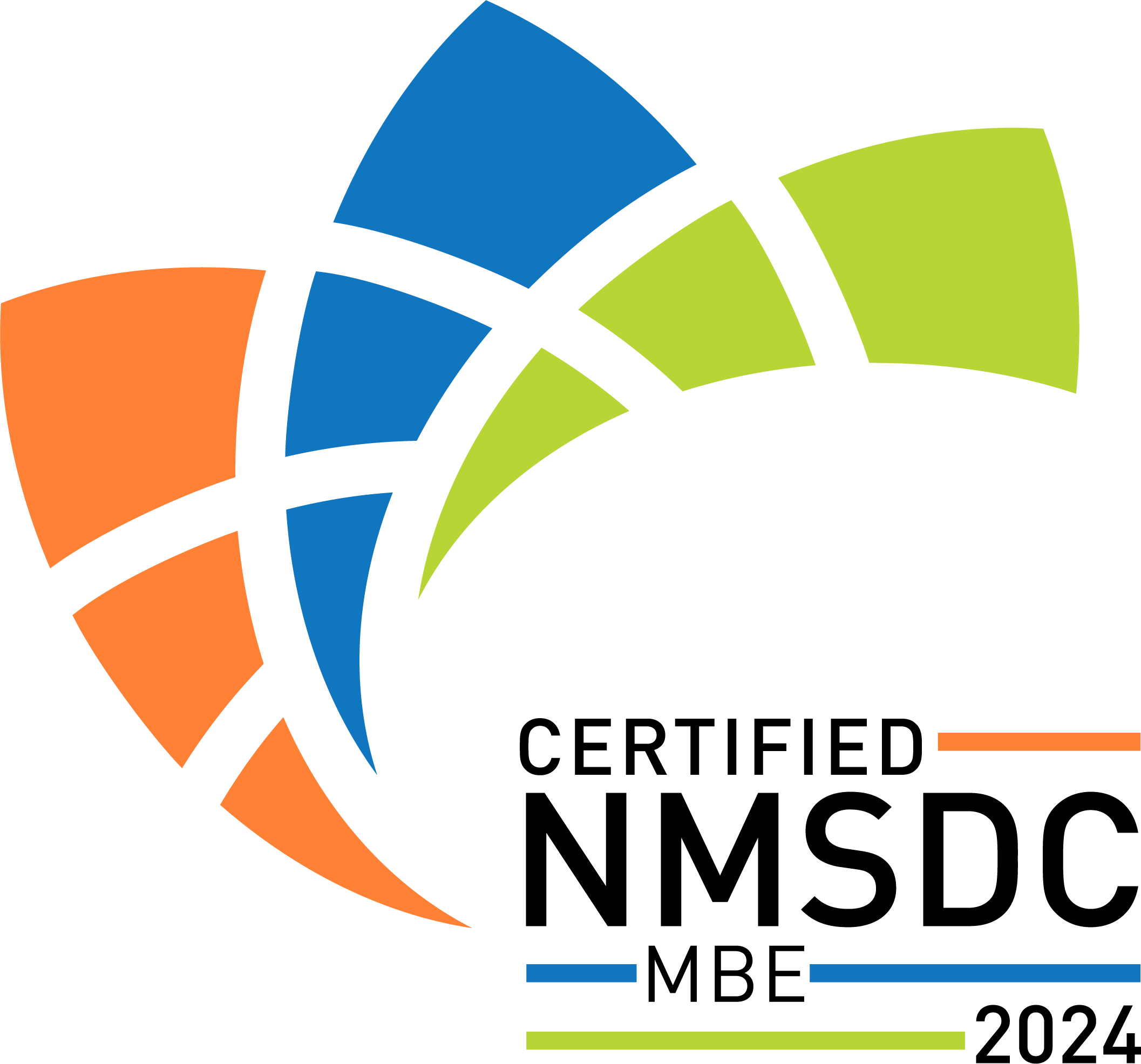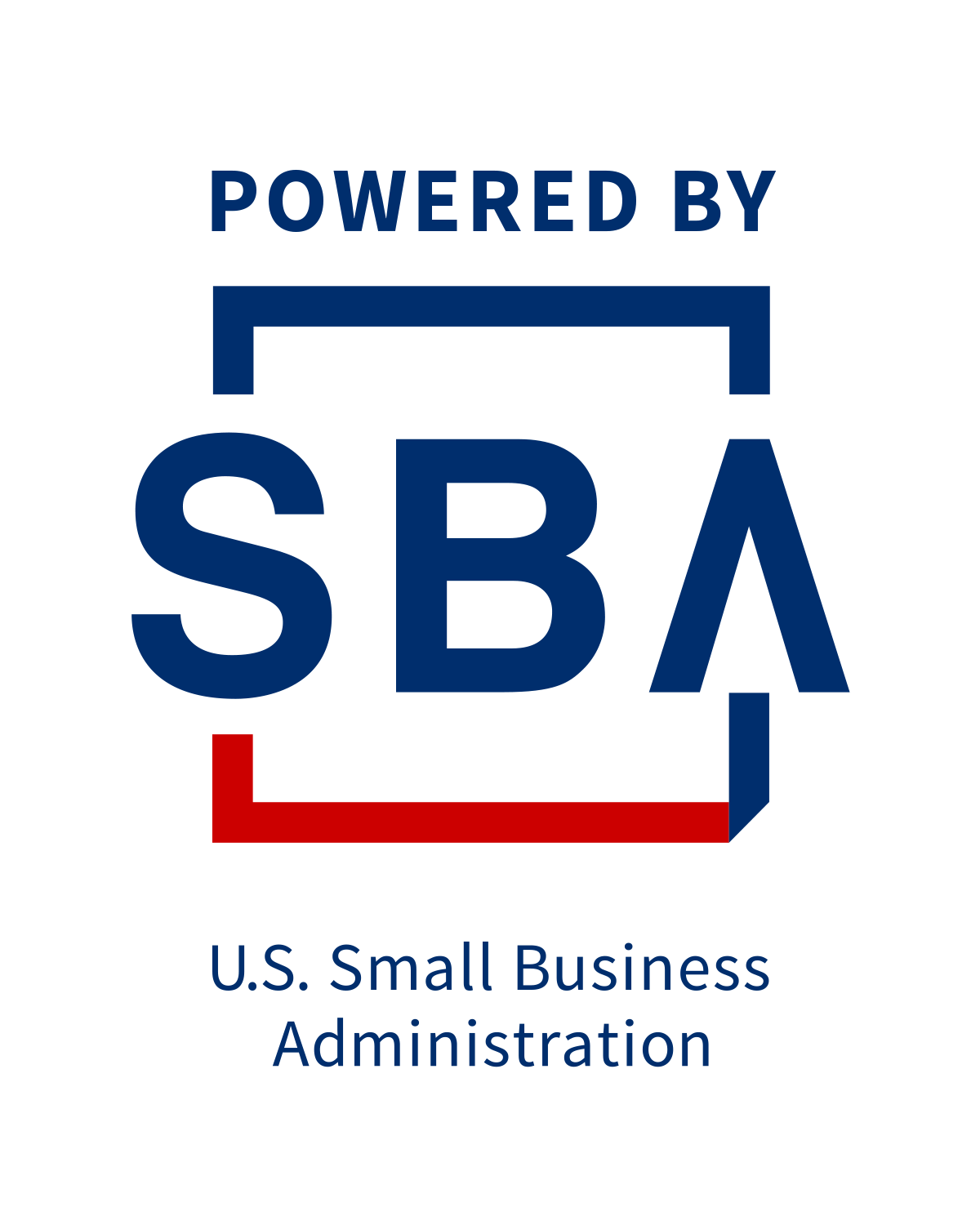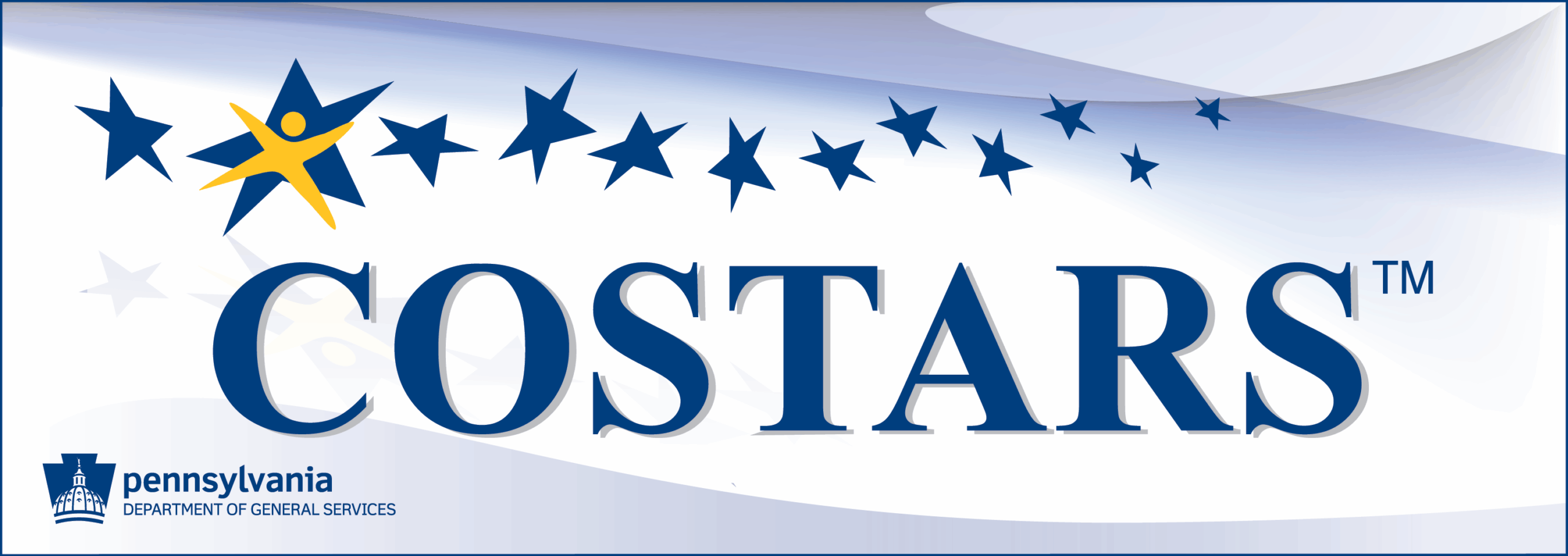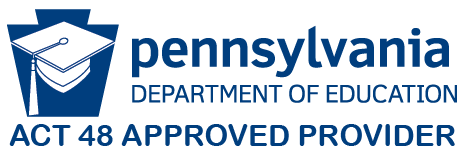Why You Need to Upgrade from Windows 10 to Windows 11 Before October 14th, 2025
October 14th, 2025, marks the end of mainstream support for Windows 10. After this date, you need to upgrade from Windows 10 to Windows 11, as Windows 10 will no longer receive security updates or new features, leaving your system vulnerable to potential threats.
Upgrading to Windows 11 ensures your PC stays secure, performs better, and gives you access to the latest features. But how do you know when to upgrade, what the Windows 11 system requirements are, and why this update is so important?
This guide breaks down everything you need to safely and efficiently make the switch to Windows 11 before Windows 10 support ends.
Why You Should Upgrade to Windows 11
Upgrading to Windows 11 isn’t just about staying supported—it also comes with several key benefits:
- A Fresh, Modern Look and Feel: Windows 11 introduces a centered Start Menu, rounded corners, and updated icons, creating a cleaner and more modern experience. Animations and transitions make the OS feel smoother, helping you stay productive while enjoying a visually appealing interface.
- Enhanced Performance: Windows 11 is optimized for faster boot times, improved battery life, and better memory management. Whether you’re multitasking or running demanding applications, your PC will feel more responsive.
- Gaming Improvements: If gaming is important to you, Windows 11 delivers several enhancements:
- DirectStorage for faster game load times
- Auto HDR for richer visuals
- Xbox Game Pass integration built into the OS
- For gamers, these features make Windows 11 the most advanced platform for PC gaming yet.
- Better Multitasking: With Snap Layouts and Snap Groups, Windows 11 lets you organize multiple windows efficiently. Power users can keep their workspace neat, even while juggling multiple apps and projects.
- Microsoft Teams Integration: Built-in Microsoft Teams makes it easy to connect with colleagues, friends, or family. This is especially useful in today’s hybrid and remote work environments.
- Customizable Widgets: Windows 11 widgets provide quick access to news, weather, calendars, and more, all at a glance. Stay informed without opening multiple apps.
- Improved Virtual Desktops: Windows 11 allows you to create and customize virtual desktops for personal, work, or school tasks, helping you stay organized and efficient.
When Should You Upgrade to Windows 11?
Timing your Windows 11 upgrade is critical, especially with the October 14th, 2025, deadline approaching.
- PC Compatibility: Windows 11 has stricter system requirements than Windows 10. Before upgrading, check that your PC meets the Windows 11 system requirements (see below).
- Windows 10 Support Ending: On October 14th, 2025, Microsoft will discontinue mainstream support for Windows 10. After that date, Windows 10 will no longer receive security patches, bug fixes, or feature updates.
- While your PC will continue to function, running an unsupported operating system exposes your data and devices to potential security risks. Upgrading to Windows 11 ensures you stay protected.
- New Device or Hardware Upgrades: If you’re buying a new PC or upgrading major hardware, starting fresh with Windows 11 is ideal. Most new devices come pre-installed with Windows 11 and are optimized to take advantage of its features.
How to Upgrade from Windows 10 to Windows 11
Here’s a step-by-step guide to safely upgrade your PC:
Step 1: Minimum System Requirements for Windows 11
Before upgrading, make sure your PC meets these Windows 11 system requirements:
- Processor: 1 GHz or faster, 2+ cores on a compatible 64-bit processor or SoC
- RAM: 4 GB or more
- Storage: 64 GB or larger
- Firmware: UEFI with Secure Boot
- TPM: Trusted Platform Module (TPM) version 2.0
- Graphics: DirectX 12 compatible with WDDM 2.x driver
- Display: 9” or larger, with 720p resolution
- Internet: Required for updates and certain features
Step 2: Check System Compatibility
Use Microsoft’s PC Health Check tool to confirm if your device supports Windows 11. If your PC doesn’t meet the requirements, consider upgrading your hardware.
Step 3: Backup Your Files
Always back up your important files to an external drive or cloud service before upgrading. This ensures your data stays safe in case of any issues during the installation.
Step 4: Update Windows 10
Ensure your current version of Windows 10 is up-to-date:
- Go to Settings > Update & Security > Windows Update
- Click Check for updates and install any available updates
Step 5: Download and Install Windows 11
If your PC is compatible, the Windows 11 upgrade option will appear in Windows Update. If it isn’t available yet, you can use the Windows 11 Installation Assistant to manually upgrade.
Step 6: Complete Setup
After installation, customize your settings, reinstall apps if necessary, and restore files from your backup.
Upgrade Before October 14th, 2025
Upgrading from Windows 10 to Windows 11 improves performance, enhances security, and gives your PC a modern interface.
With Windows 10 support ending on October 14th, 2025, now is the time to plan your upgrade. Staying with Windows 10 beyond that date could leave your system exposed to security risks.
If your PC meets the system requirements, upgrading to Windows 11 ensures your device is ready for future updates, protected from vulnerabilities, and equipped with the latest features.
Before you start, back up your files, check compatibility, and prepare your system—then enjoy all the benefits Windows 11 has to offer.
Need Help Upgrading to Windows 11? Contact Epoch IT
Looking to upgrade from Windows 10 to Windows 11 safely and efficiently? Epoch IT is here to help. We provide expert IT support for Windows migrations, cybersecurity protection, and managed IT services tailored to your business needs.
Whether you need help planning your Windows 11 upgrade, installing and configuring the new operating system, or managing ongoing IT services and security, Epoch IT has the expertise to ensure a smooth transition.
We also offer scalable technology solutions, cloud services, and professional IT training to help your team get the most out of your technology investments.
Contact us to get started today and make your Windows 11 migration stress-free.